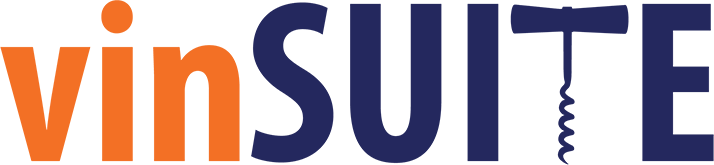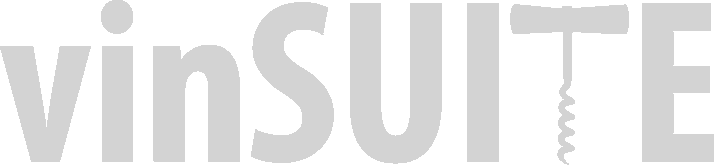Tasting Room TabletPOS Latest Features
07/08/2020
In case you missed hearing about our latest features to our TabletPOS here’s a quick overview to catch you up! We added these enhancements to your winery’s tasting room run more efficiently and provide a better experience.
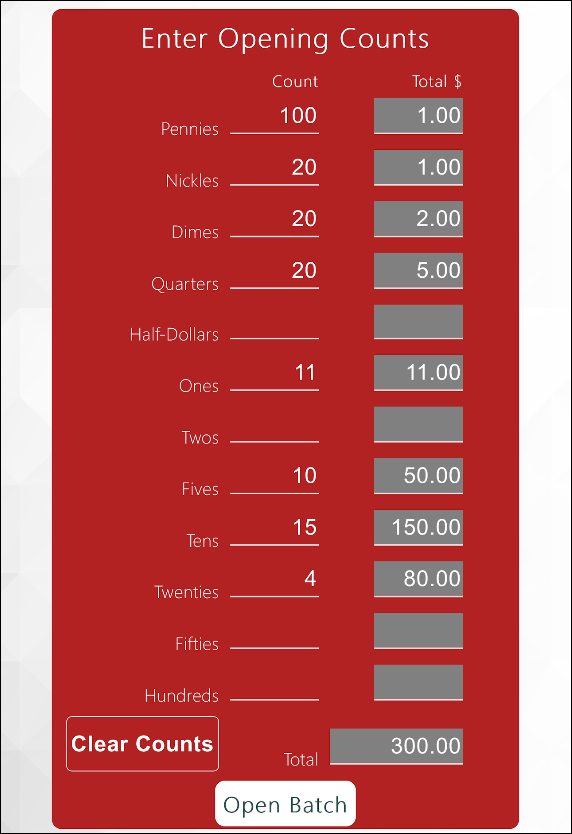
2) The first time you log into a particular location for the day, you will automatically be presented with the Opening Count screen.
3) Count the currency denominations from your cash drawer and enter the quantities into their respective lines. Our system will display the dollar total for each line and calculate the grand total at the bottom.
4) Once you have completed your count, hit the 'Open Batch' button to proceed. A batch will be opened for the selected location and the Batch number will display on-screen.
Closing Procedure
1) Once you hit the 'Enter Closing Amounts' button, your cash drawer should pop open and you can begin counting each currency denomination in your drawer.
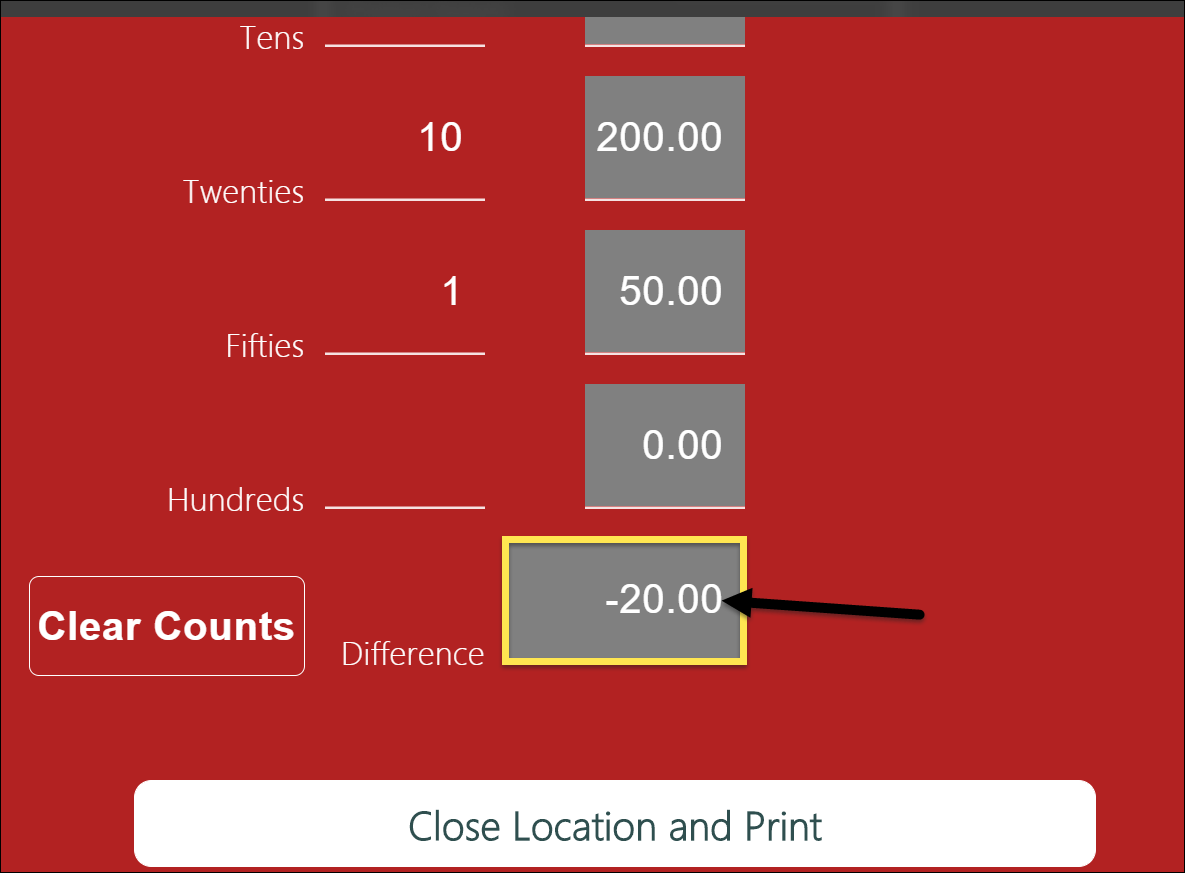
2) Enter the counted quantity into the corresponding field on the Closing Count form.
3) At the bottom of Closing Count form, review the Difference field. The closing count should match the opening total plus all-cash transaction totals for the day. The difference will display on-screen, and give you the opportunity to re-count your cash to confirm.
4) When you are ready to close the location, tap the 'Close Location and Print' button. You will be directed to print your Closing Report or email the Closing Report to primary winery email.
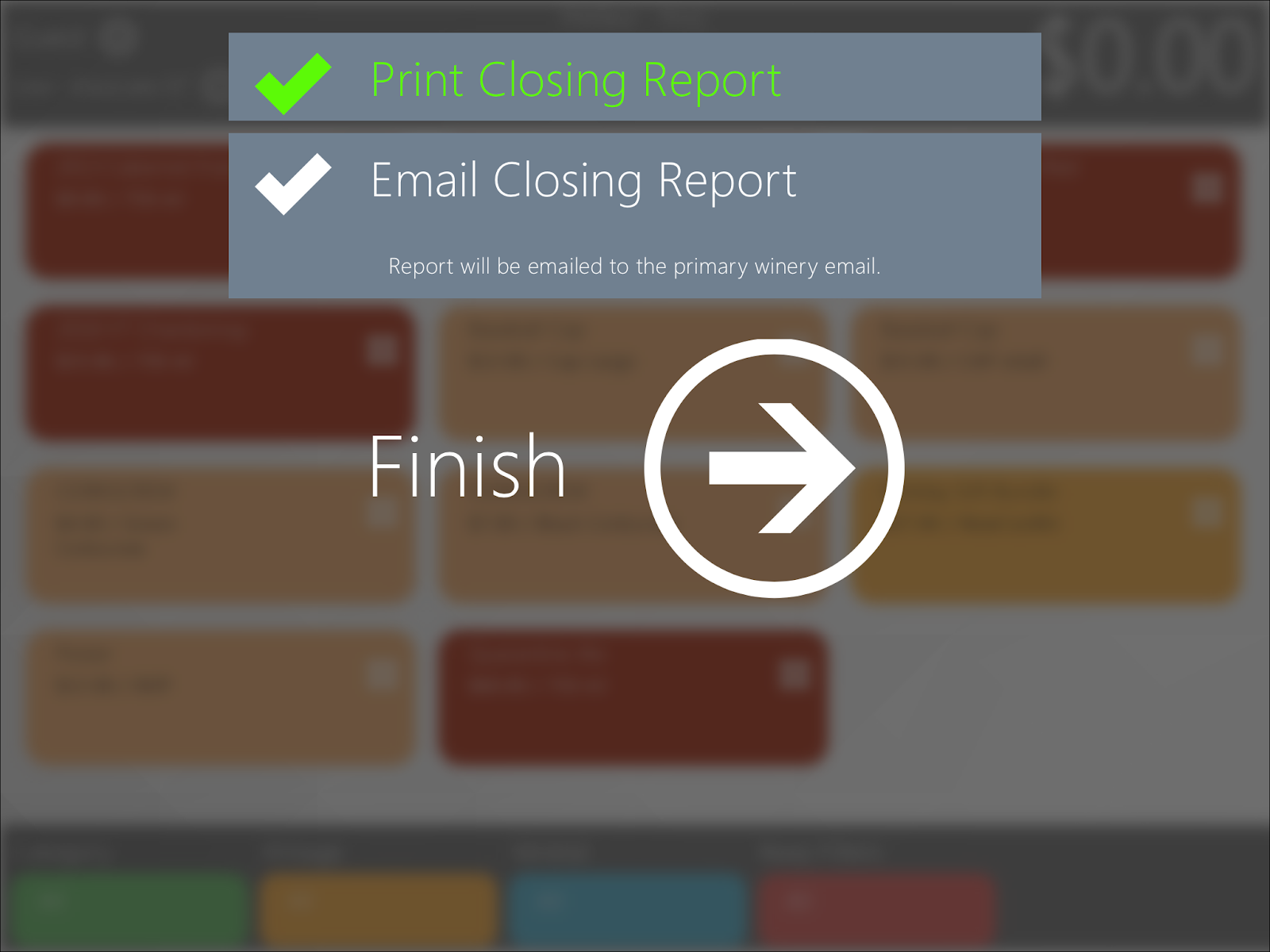
1) Choose which TabletPOS location(s) you would like to add custom tips. Click on the pencil icon.
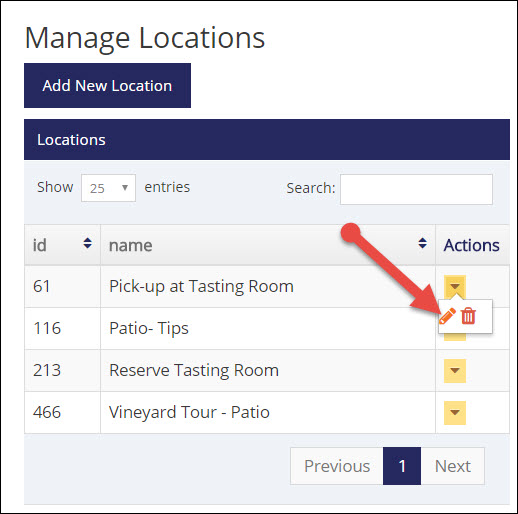
2) Check the box to Enable Custom Tip Amounts, and set your amount criteria by selecting a percentage or flat dollar amount for the tip options.
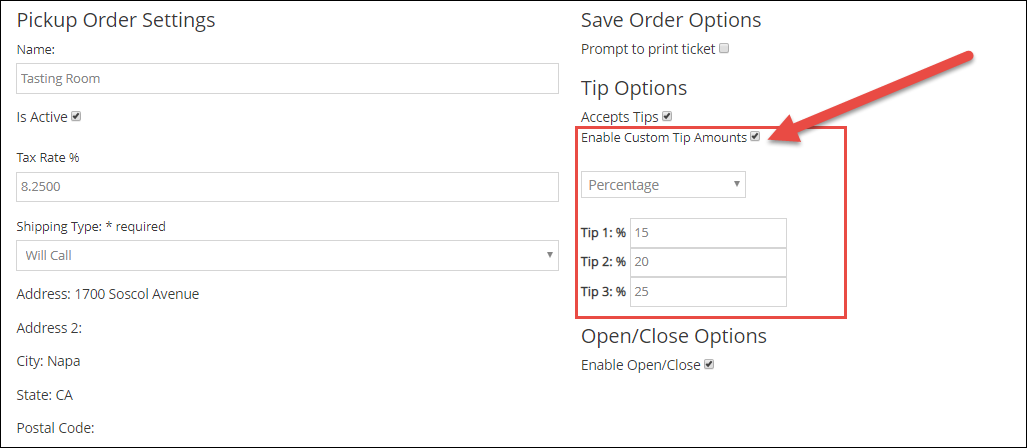
3) Click the 'Save' button to save your changes.Once you have made the adjustment, your changes will take effect the next time you log into the TabletPOS system. It's that simple!
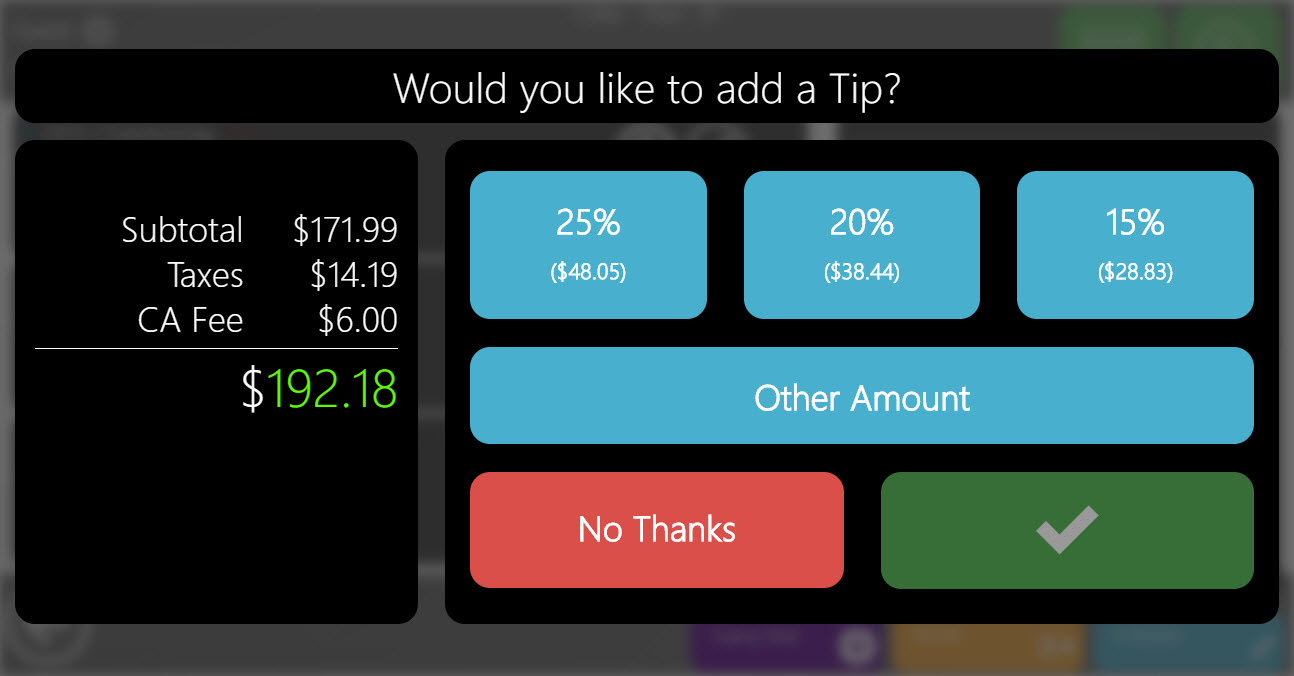
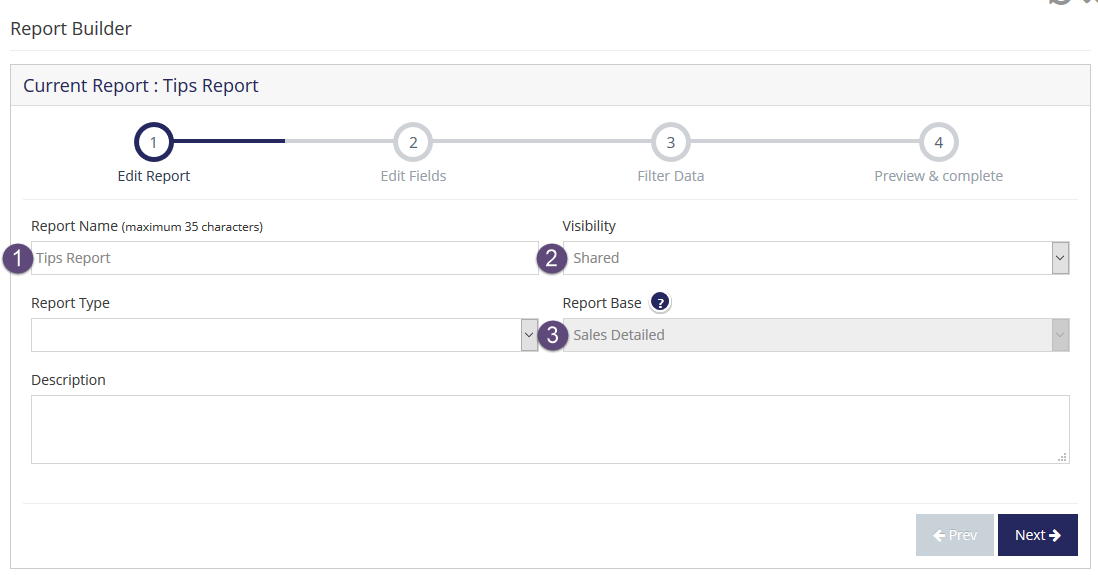
2)Use a Sales Detailed report base
3) On the Edit Fields page choose the following Sorted Fields:
OrderDateCompleted
OrderNumber
SalesAssociate
ProductSKU
SoldPrice
OrderTotal
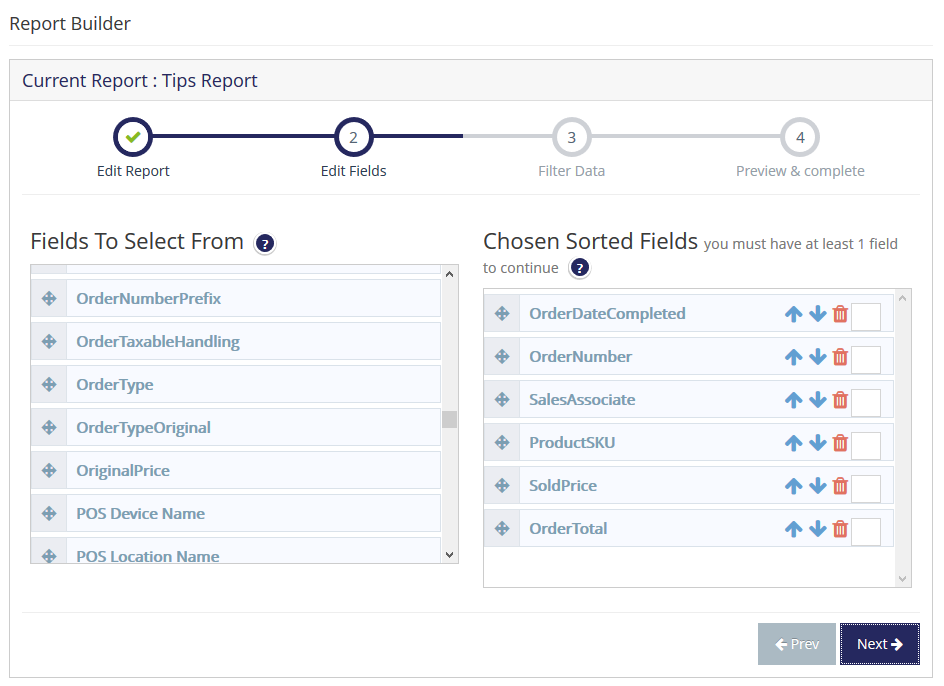
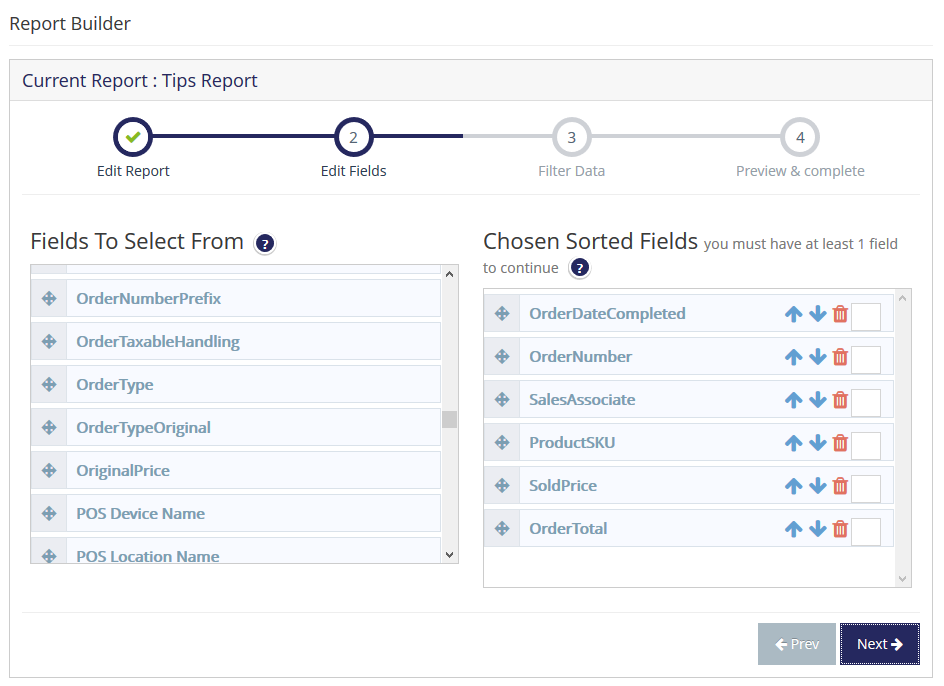
4) On the Filter Data page add the following filters:
OrderDateCompleted
OrderDateCompleted
ProductSKU (=) TIPS
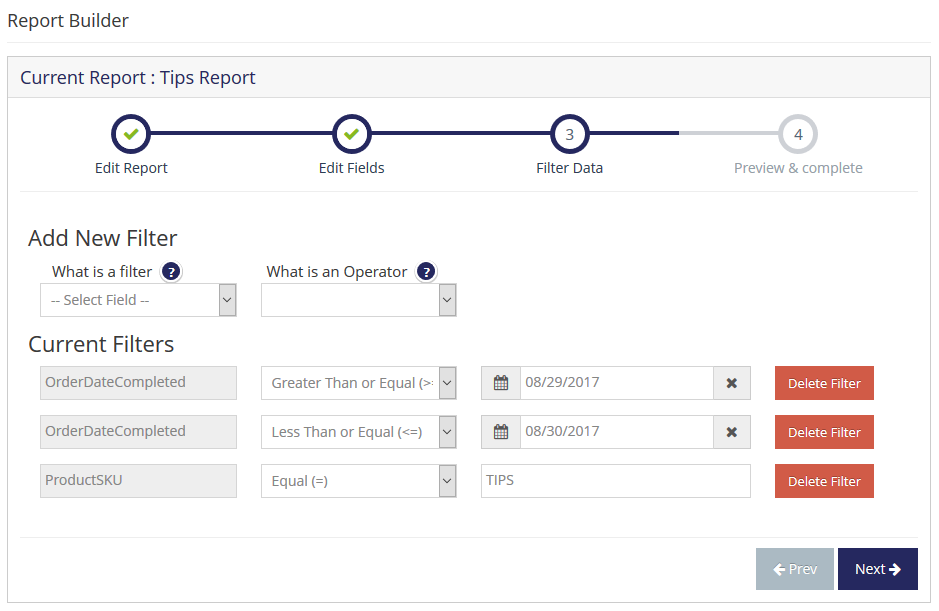
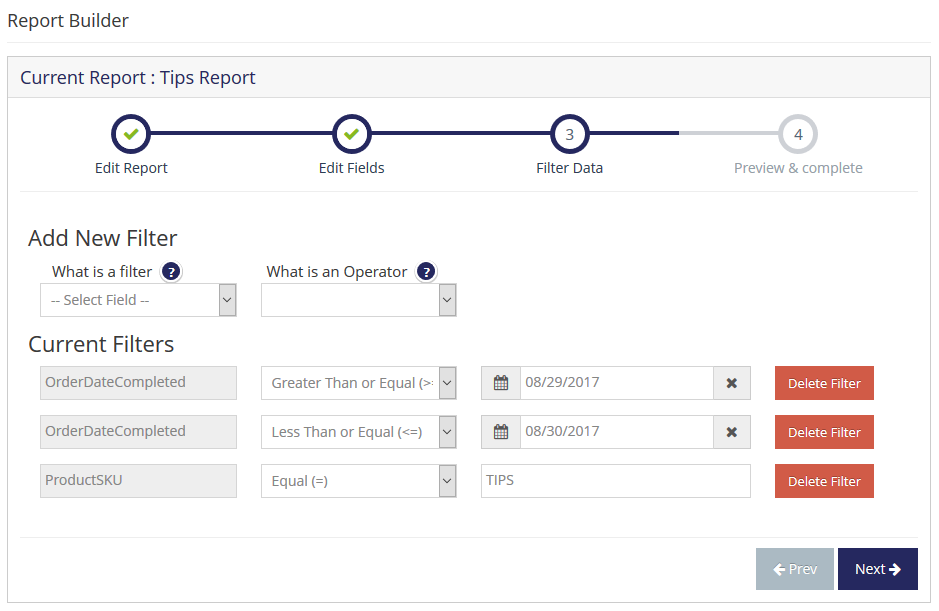
5) On the Preview & Complete page select Save & Run
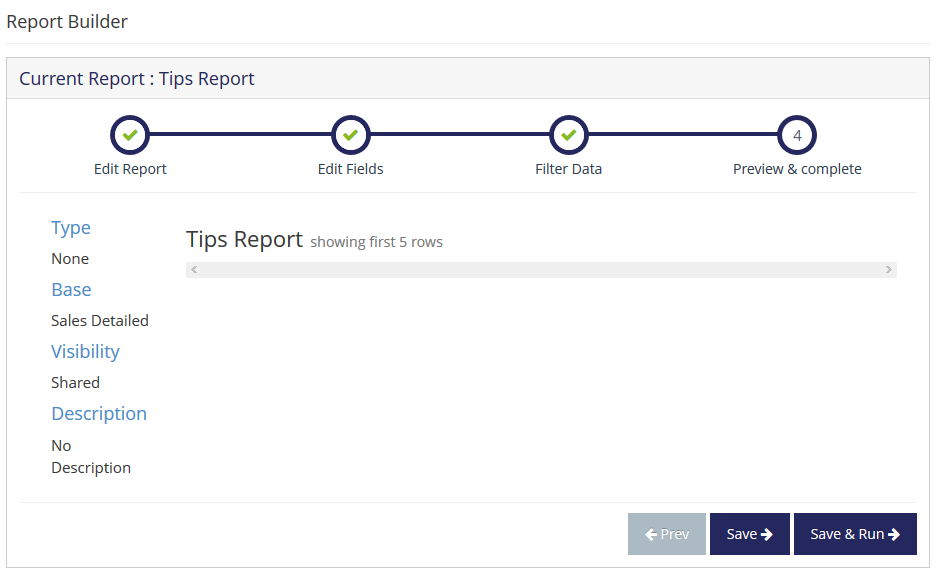
The biggest benefit of EMV is the reduction in card-present card fraud resulting from counterfeit, lost and stolen cards
Cardholder verification, authenticating the cardholder and protecting against lost and stolen cards. Cardholder verification ensures that the person attempting to make the transaction is the person to whom the card belongs.
iOS Application only
Opening & Closing
Opening Procedure
1) On your tablet or the web application, login with the appropriate username and password. Select the appropriate device and enter your PIN.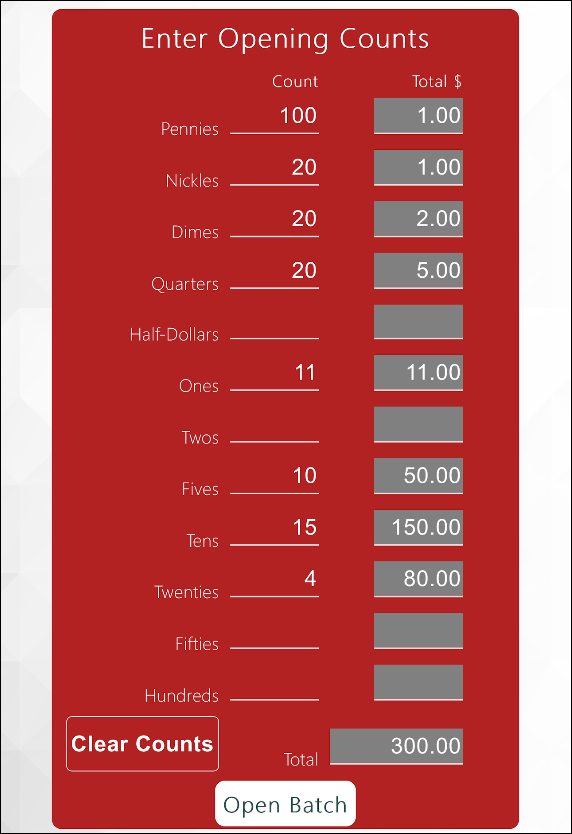
2) The first time you log into a particular location for the day, you will automatically be presented with the Opening Count screen.
3) Count the currency denominations from your cash drawer and enter the quantities into their respective lines. Our system will display the dollar total for each line and calculate the grand total at the bottom.
4) Once you have completed your count, hit the 'Open Batch' button to proceed. A batch will be opened for the selected location and the Batch number will display on-screen.
Closing Procedure
1) Once you hit the 'Enter Closing Amounts' button, your cash drawer should pop open and you can begin counting each currency denomination in your drawer.
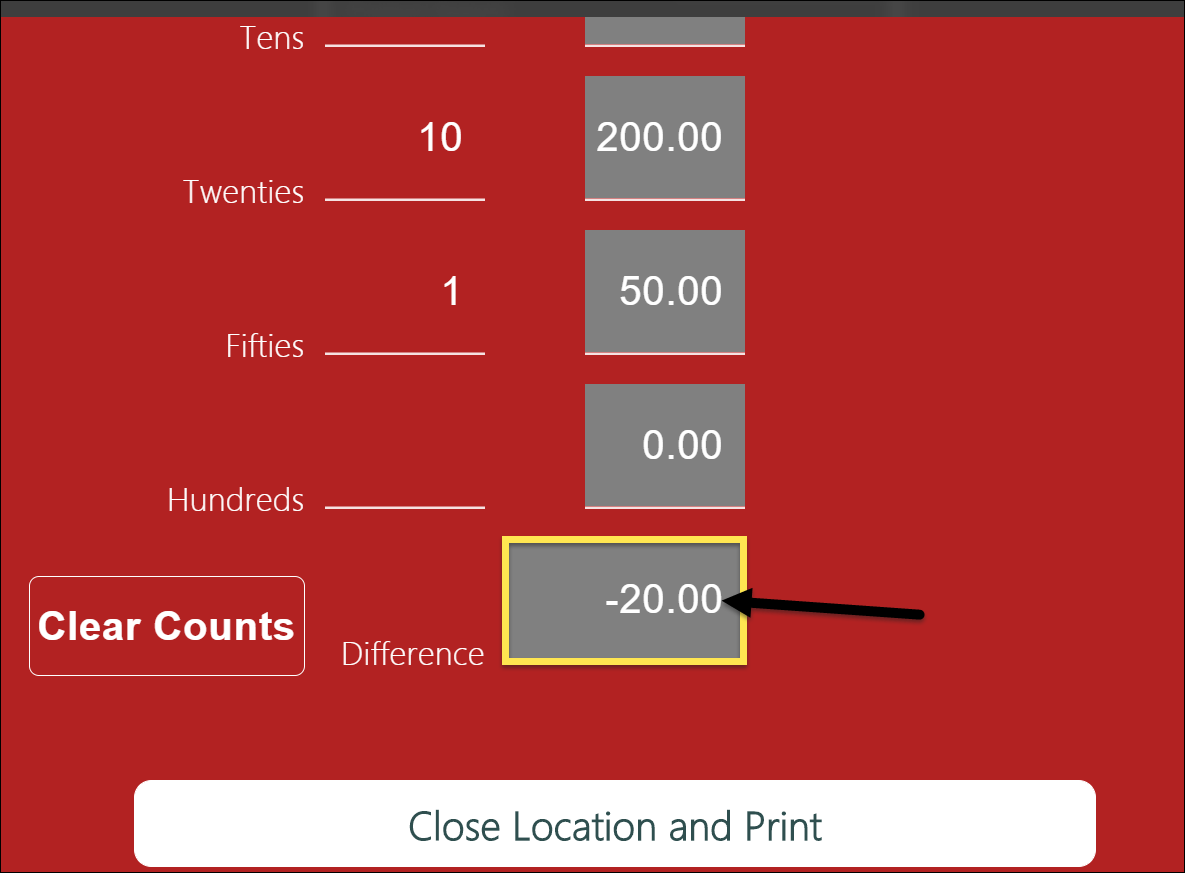
2) Enter the counted quantity into the corresponding field on the Closing Count form.
3) At the bottom of Closing Count form, review the Difference field. The closing count should match the opening total plus all-cash transaction totals for the day. The difference will display on-screen, and give you the opportunity to re-count your cash to confirm.
4) When you are ready to close the location, tap the 'Close Location and Print' button. You will be directed to print your Closing Report or email the Closing Report to primary winery email.
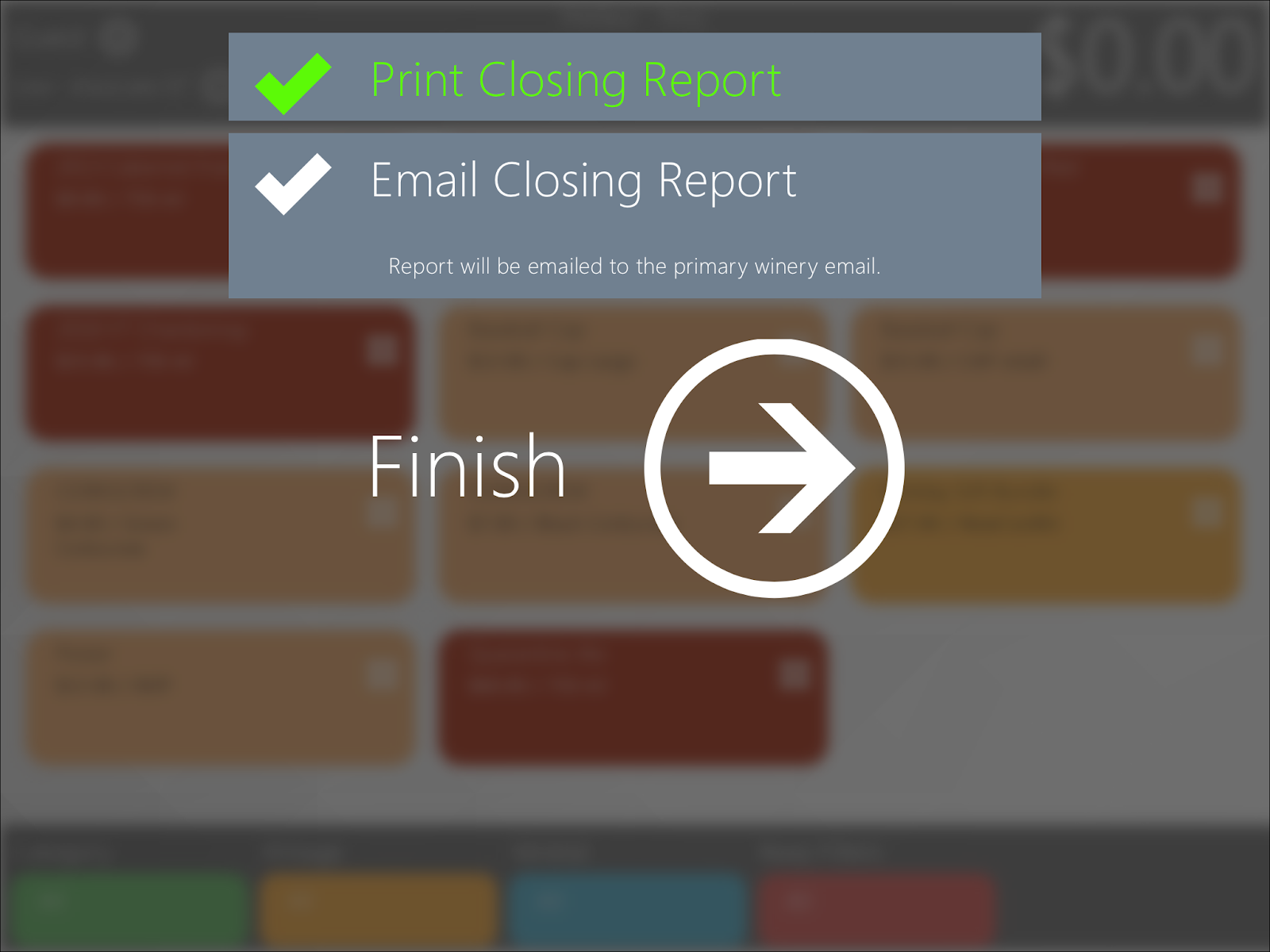
Tip Customization
1) Choose which TabletPOS location(s) you would like to add custom tips. Click on the pencil icon.
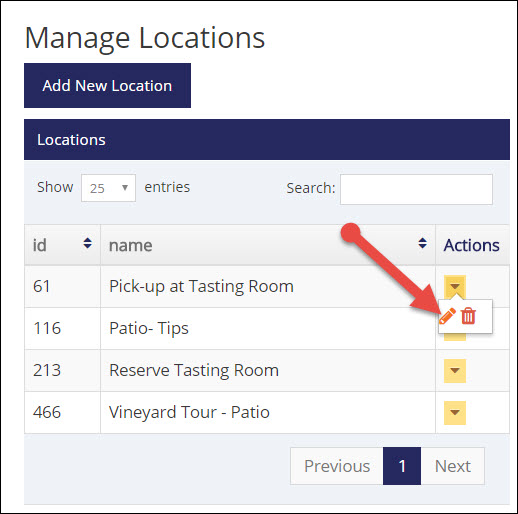
2) Check the box to Enable Custom Tip Amounts, and set your amount criteria by selecting a percentage or flat dollar amount for the tip options.
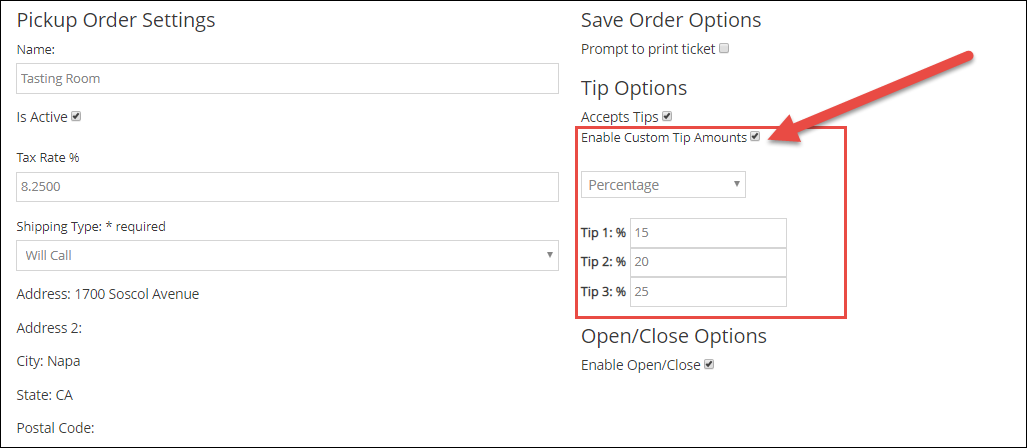
3) Click the 'Save' button to save your changes.Once you have made the adjustment, your changes will take effect the next time you log into the TabletPOS system. It's that simple!
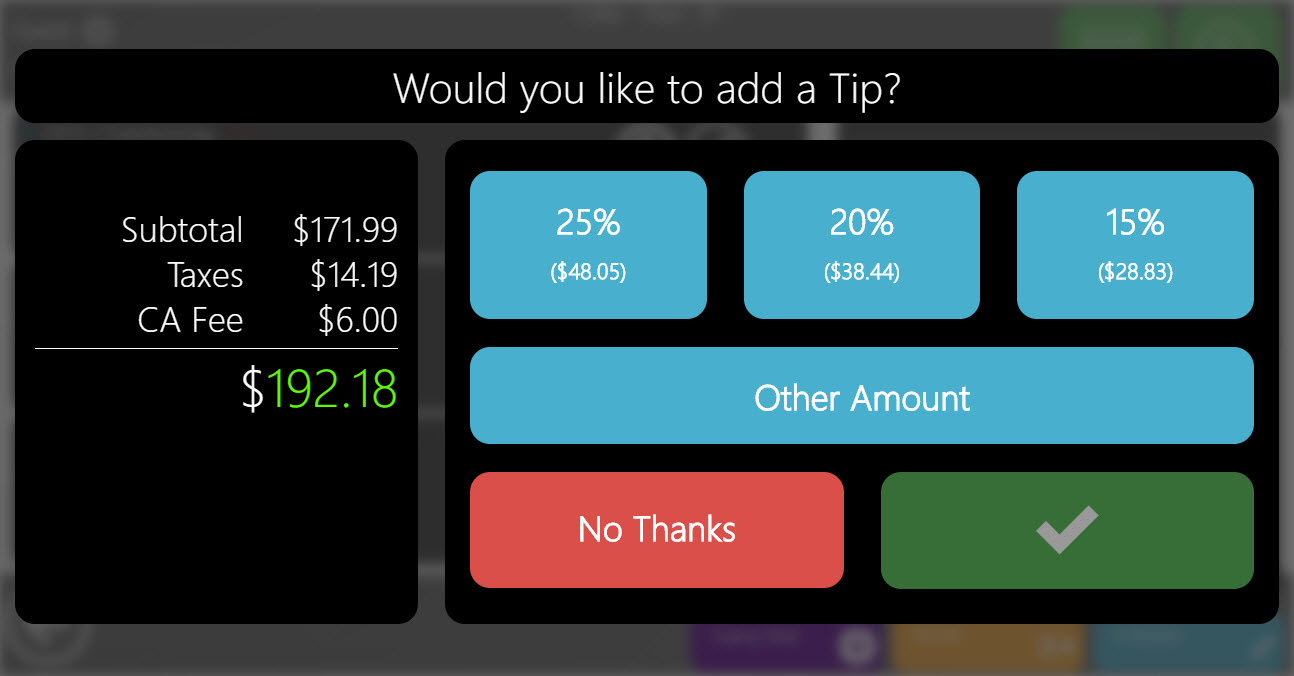
Tip Reports
1)Go to ReportBuilder in the admin panel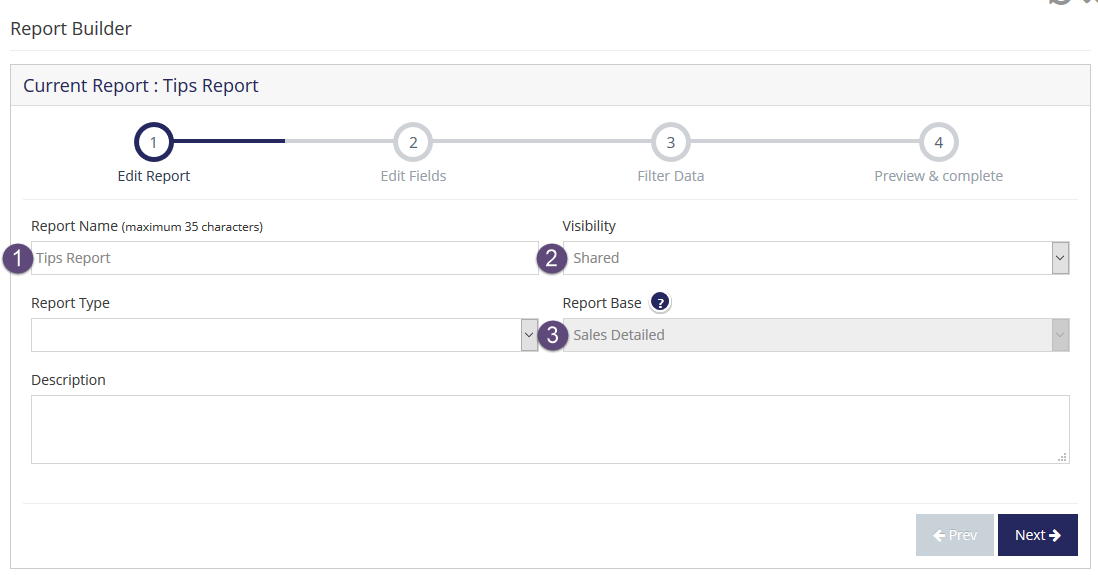
2)Use a Sales Detailed report base
3) On the Edit Fields page choose the following Sorted Fields:
OrderDateCompleted
OrderNumber
SalesAssociate
ProductSKU
SoldPrice
OrderTotal
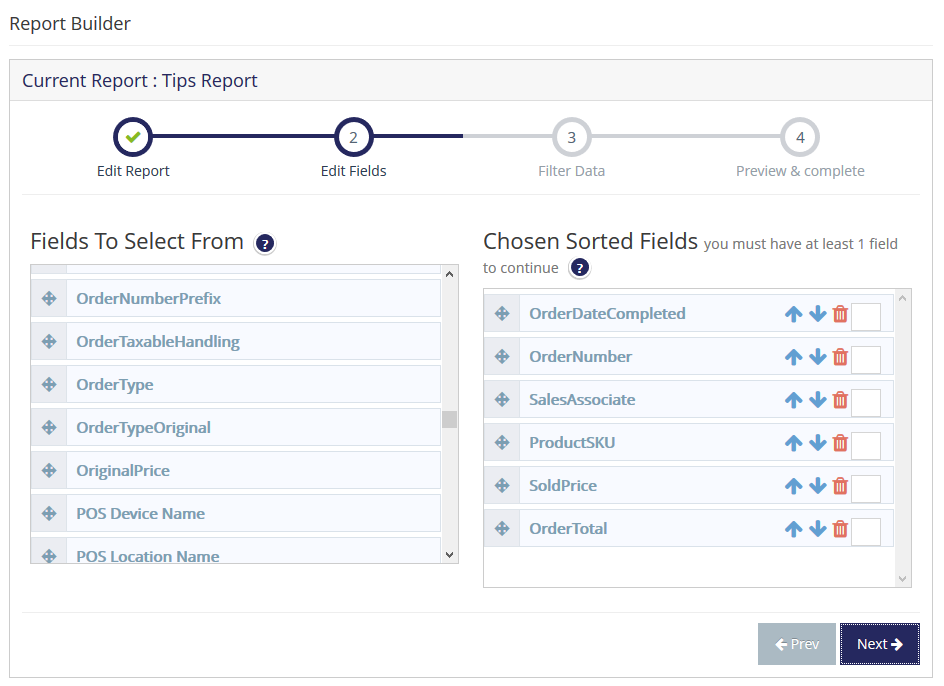
4) On the Filter Data page add the following filters:
OrderDateCompleted
OrderDateCompleted
ProductSKU (=) TIPS
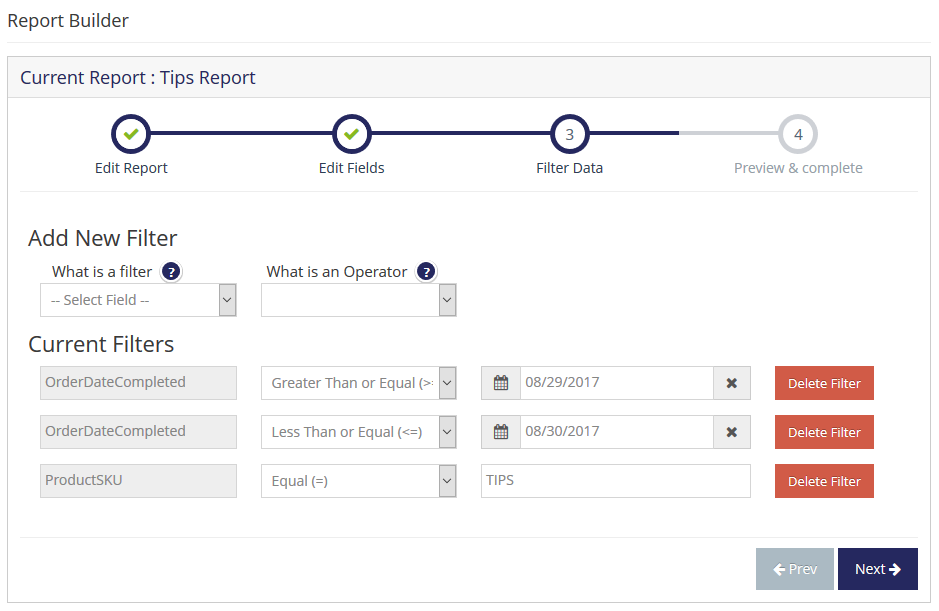
5) On the Preview & Complete page select Save & Run
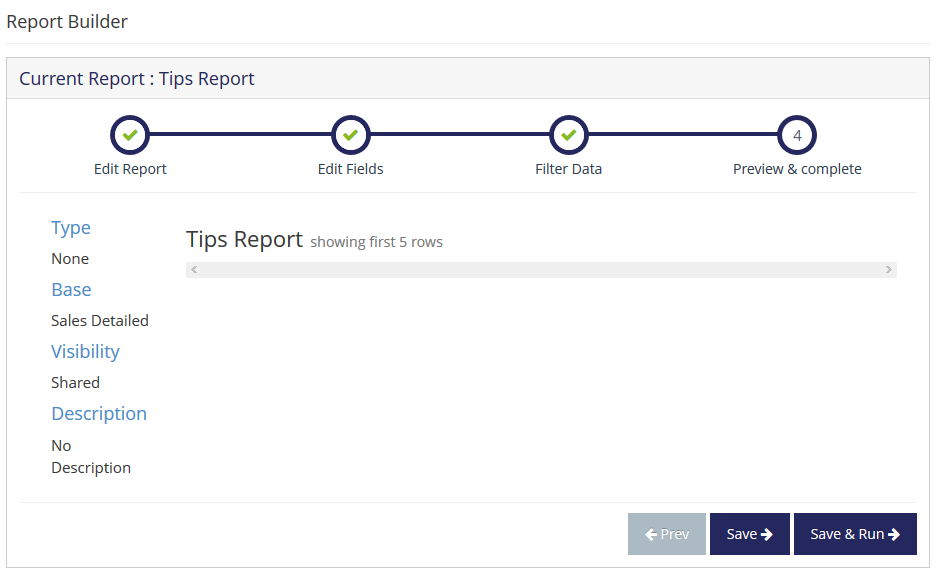
Benefits of EMV
The biggest benefit of EMV is the reduction in card-present card fraud resulting from counterfeit, lost and stolen cards
Cardholder verification, authenticating the cardholder and protecting against lost and stolen cards. Cardholder verification ensures that the person attempting to make the transaction is the person to whom the card belongs.
iOS Application only
Check out our recent video for a sneak peek at what’s next on our point-of-sale roadmap.
Post By:
vinSUITE